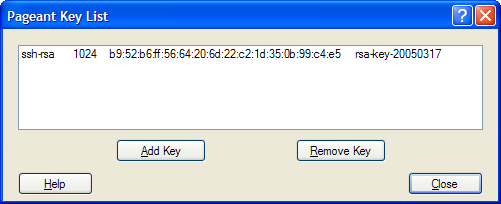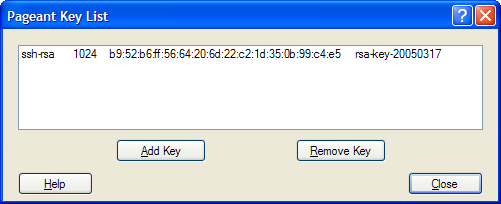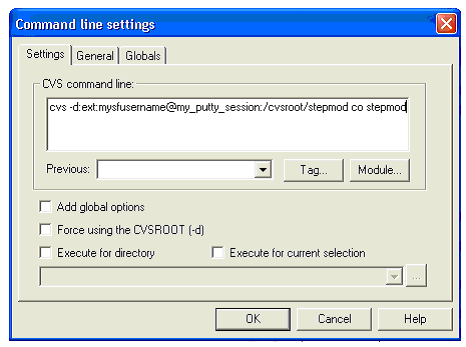| Help TOC > DEXlib > CVS access guide > Developer download
|
| Developer download |
Date: 2008/02/26 10:05:29
Revision: 1.14
|
This page provides instructions about which actions should be performed in
order to download DEXlib and STEPmod on Sourceforge.net if you are a developer
This guide assumes you have WinCVS and other neccesary applications set up correctly.
If this is not the case,
please visit to the CVS access guide.
The guidence provided here is build from a number of preavious documents,
but the majority is extracted from a help guide created by Mike Ward, Eurostep.
The instructions on this page written for version 1.3.13.2 of WinCVS.
If you encounter problems following this guide, contact anyone of the DEXlib developers.
This section describes how DEXlib or STEPmod on Sourceforge.net is accessed
by a user with developer status.
All steps which must be repeted each time a CVS download should take place are
described in this section.
Before accessing STEPmod or DEXlib you must start the PuTTY authentication agent - Pageant.
Pageant is needed to ... (explain).
- Run 'pageant.exe'. An icon (a computer with a hat...) will appear in your
lower toolbar. No dialogue box will appear on your screen, only the icon.
- Double click on this icon.
Figure 1 — The Pageant application.
- Click on the 'Add Key' button.
- Browse to the folder where you saved your key pair, select your private key (file ends
with .PPK) and klick on the 'Open' button.
- Type in the password you chose in step 4 during CVS setup, and click on the 'OK' button.
Your key should appear in the Pageant window.
- Close the Pageant window. Note that the icon still is on your toolbar and the program
active. If you right-click on the icon and chose 'Exit' from the pop-up menu, the
Pageant application will close and you will not be able to log into DEXlib or STEPmod
with WinCVS.
Before you begin editing, it's a good idea to do a CVS update
to make sure you have the latest version of the file you plan to work on.
This will reduse the risk of conflicts when checking them back in again.
- Start WinCVS.
- Make sure that the folder ABOVE your STEPmod or DEXlib root folder is selected in the tree-view window before begining the
download.
- Open the 'Admin' meny and select 'Command Line...' (or use Ctrl+L).
Figure 2 — VinCVS command line settings for STEPmod download.
- Type in "cvs -d:ext:mysfusername@my_putty_session:/cvsroot/stepmod co stepmod"
in the 'Command line settings' window, but replace "mysfusername" with your
Sourcforge account name and "my_putty_session" with the name of your PuTTY
session. If you instead want to access DEXlib, replace "../stepmod co stepmod",
with "../dexlib co dexlib".
- Click on the 'OK' button, and the update will begin.
- Read the WinCVS messages that are displayed during the update,
and take appropriate actions if needed.
- Save (from the 'File' menu) ?why? ...
Now you're ready to begin developing...
Useful instructions can be found in the
Developers Information
section.